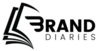With everything being so interconnected as it is with social media, you want to make sure what can be seen on Facebook goes beyond just that platform. A way to simply and effectively do this is that you will link all of your profiles together. It is really good if you constantly post something on Instagram and compose a story about yourself with your Thread ID. In this article, I will show you how to add your Thread ID on Instagram so that you can join, which allows you to talk with audiences from different platforms.
Benefits of Adding Thread IDs in Bio
Before diving into the how-to, let’s discuss why adding your Thread ID is important.
- Enhanced Discoverability: Makes it easier for followers to find you on threads.
- Increased Engagement: Encourages followers to join the conversation on threads.
- Stronger Online Community: This not only boosts your presence on both platforms but also strengthens your online community.
- Effective Cross-Promotion: Helps maintain a consistent presence across both platforms.
How to Add Your Thread ID in Instagram
To add your Thread ID in Instagram, you first need to find your Thread ID. Here’s how to do it:
Step 1: Locate Your Thread ID
- Open the Threads App: Launch the Threads app on your mobile device.
- Open your Profile: From the screen’s bottom right corner with a profile picture or icon on it, click.
- Copy Your Thread ID: It’s typically your profile ending Just below the headline you see the “Share Profile” or three horizontal dots Press on “Share Profile” Then select the “Copy Link” The ‘Thread ID’ would be in the URL.
Step 2: Access Your Instagram Profile
With your Thread ID in hand, it’s time to add it to your Instagram profile:
- Open Instagram: Open instagram app on whatever device you are using.
- Go to Your Profile: To open your Instagram profile tap on the profile picture in the bottom right corner of the screen.
Step 3: Put Your Thread Id in Instagram Bio
Here’s how you can add your Thread ID:
- Tap on “Edit Profile”: This option is found beneath your bio section and above your posts.
- Add Your Thread ID: If you need to include your Thread ID, there are a couple of ways:
- Bio Section:In the bio section, you can for example write “Threads ID: [Your Threads ID] follow me”.
- Website Section: However, if you wish, you can copy the entire URL including your Thread ID into the ‘Website’ box.
- Save Changes: You can now add your thread id after which you click on ‘Done’ or the equivalent of ‘Save’ to have your profile changed.
Step 4: Check Your Thread ID in Instagram
To ensure everything is set up correctly, you should verify that your Thread ID in Instagram is working as intended:
- View Your Profile: Leave the editing mode of the profile and get to see the changes that your followers are likely to see.
- Test the Link: If you earlier linked your Thread ID, check that the link will take the users to the right profile.
Best Practices for Adding Your Thread ID in Instagram
- Be Clear and Concise: Remember to keep your bio as straightforward and clear as possible especially if you include your thread ID in Instagram.
- Use Emojis for Emphasis: As much as it contributes humorism to your thread, relevant emojis can actually make users notice the Thread ID.
- Update Regularly: Remember to always maintain consistency with these things when shifting your social media focus, edit your Instagram bio and Thread ID appropriately.
In conclusion, Thus, linking your Thread ID with the Instagram account is quite easy and useful to have your fans connected across multiple platforms. If you follow these steps, you will be a lot closer to a genuine, integrated voice online.
FAQ
Thread ID is the identification code of a specific conversation that is given in Instagram application. It is a set of numbers and letters that assist in sorting and following discussion.
Yes, you could post a website link, and you could also post your Thread ID. The Thread ID can be incorporated in the bio text or you can think of how you could incorporate both links into the bio text within the character limits.
Yes, you can add a thread ID to any post.
You can add your Thread ID by copying the whole link of your Thread ID and pasting it into the “Website” field of “Edit Profile.”
Yes, you can edit or update your Thread id at any time by following the same steps to modify your profile information.